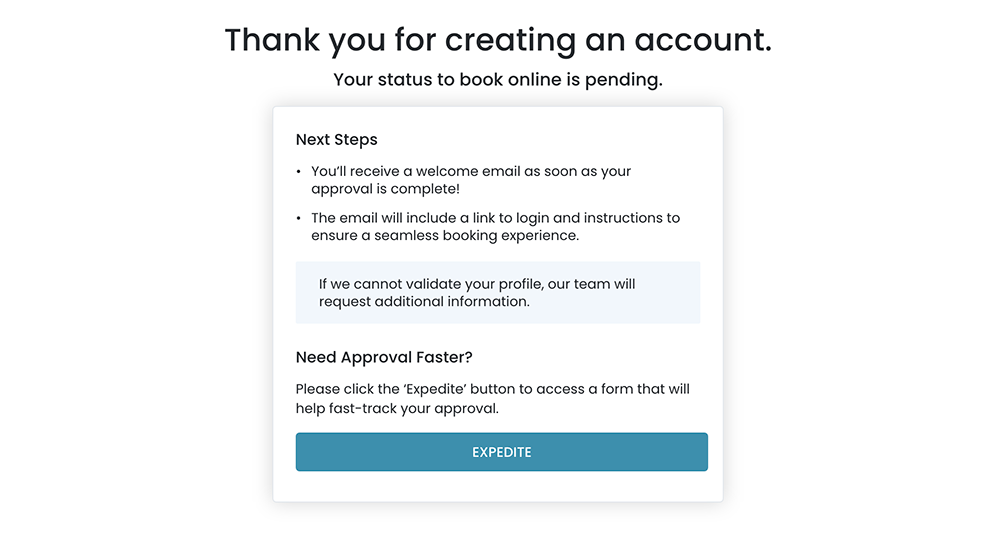Travel Advisor Registration
A single‐page experience featuring an accordion‐style interactive element, with each step presented in a collapsible card.
In this page
January 16th, 2024
First Panel
Agency ID #
In the accordion layout, the first panel, 'Agency ID #,' will be open by default, while the second and third panels will remain closed. The initial question in the first panel will default to 'No,' and the button to proceed will be disabled.
Design Specs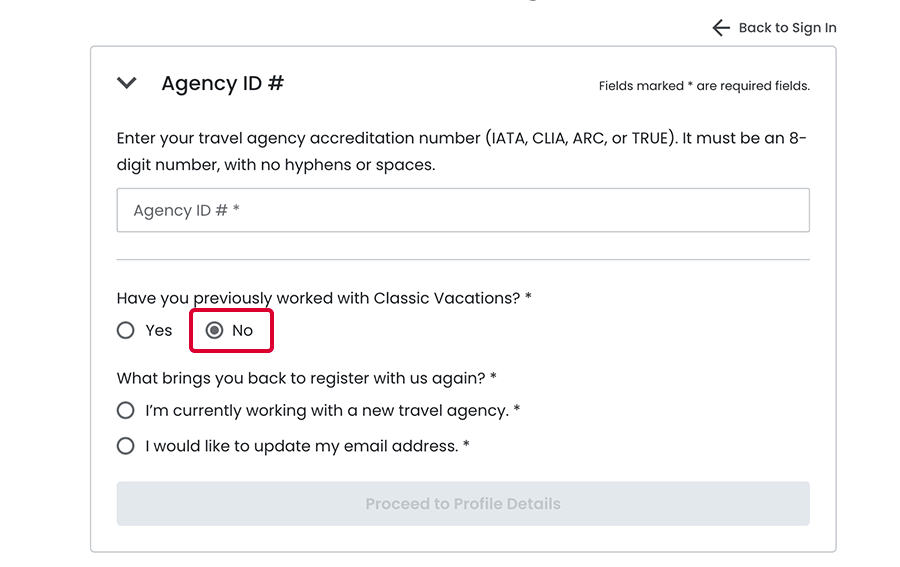
ID Verified
When the user enters their Advisor ID and it is recognized as being associated with a Travel Agency registered with us, the button to proceed will be enabled. Upon clicking it, the first panel will close, and the second panel, 'Profile Details,' will automatically open.
Design Specs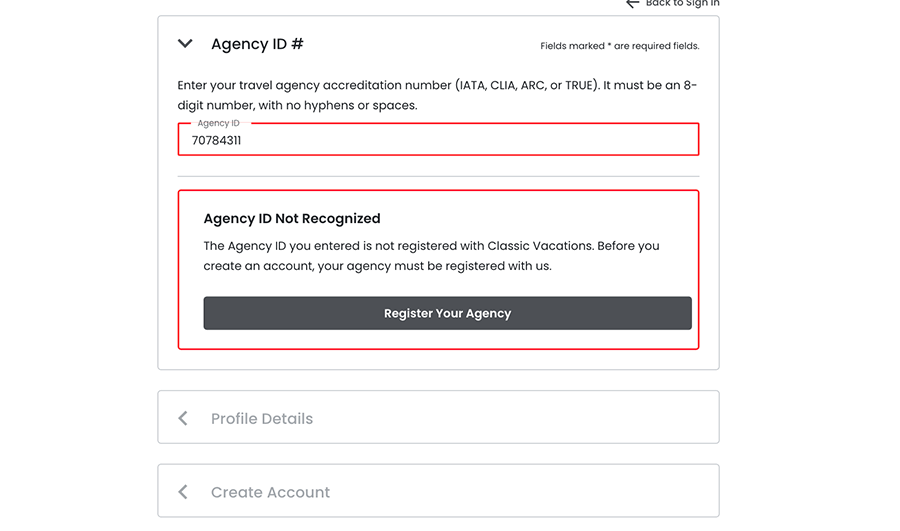
ID Not Recognized
If the user's agency is not registered with our company, a message will appear stating that the ID is not recognized. A button with a call‐to‐action will be provided to register their agency.
Design Specs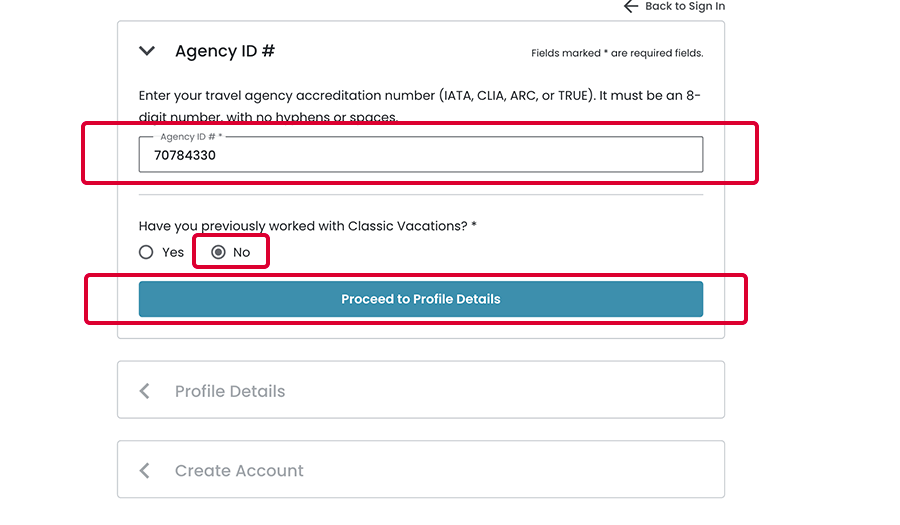
Have you previously worked with Classic Vacations?
When the user selects 'YES' to the question about previously working with our company, an additional question will expand for them to answer and the button becomes disabled.
Design Specs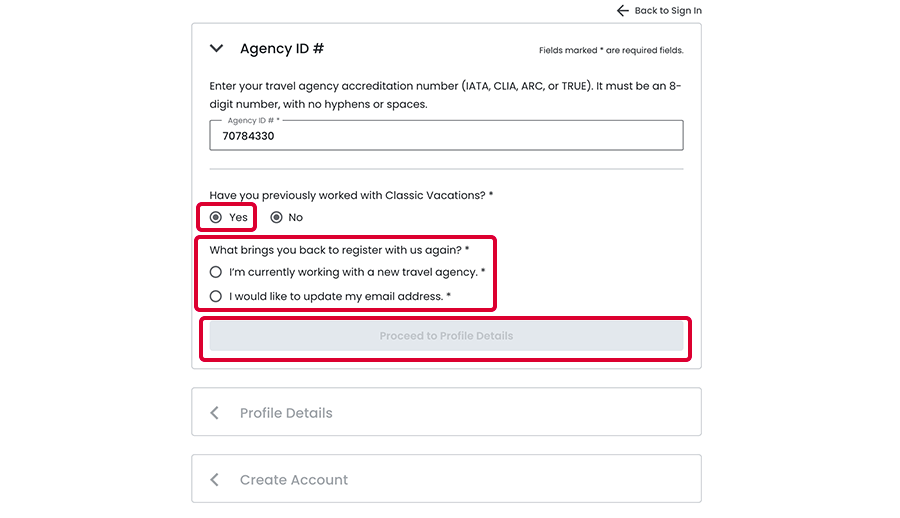
I'm currently working with a new travel agency.
If the user selects this answer, then the button will be enabled and the user can proceed to the next panel.
Design Specs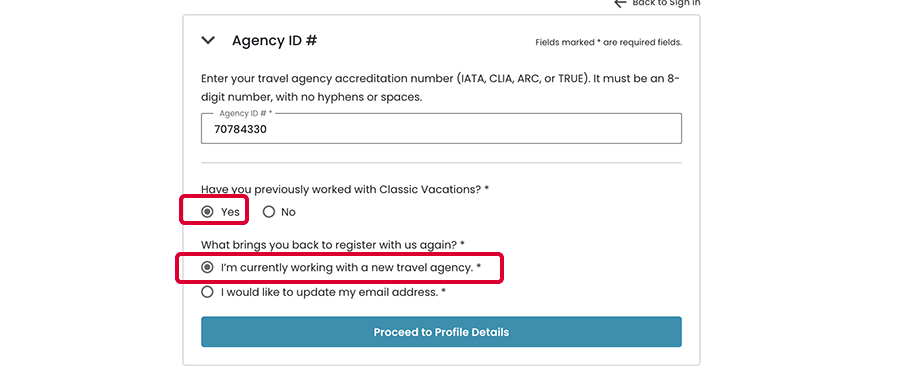
I would like to update my email address.
When the user selects the option to update their email address, a message will expand informing them that they need to click a button that leads to a form where they can submit their email update request.
Design Specs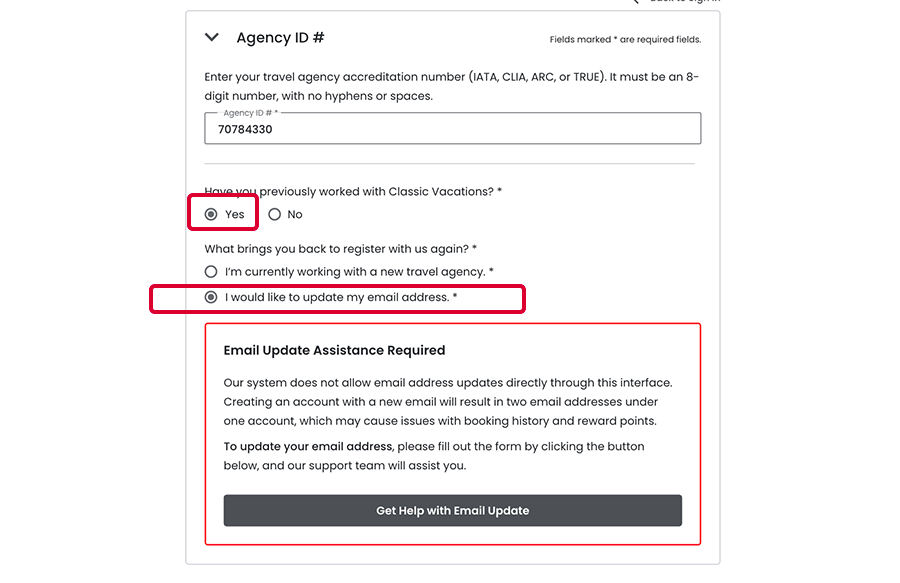
Error Message
Design Specs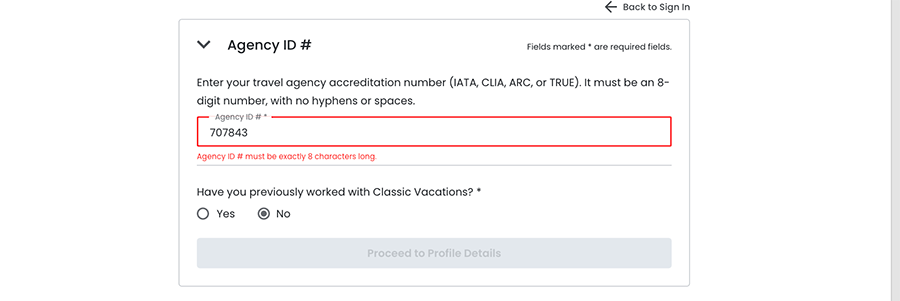
February 13th, 2025
Second Panel
Profile Details
In this panel, user will enter required information such as their name, location, and phone number, with the exception of the address. Additionally, the user will encounter two optional questions about their specialization. Once all required fields are completed, the button to proceed to the next panel will be enabled.
Latest revisions ‐ Feb 13, 2025
- The 'Location & Address' section
- The 'Vacation Expertise' section
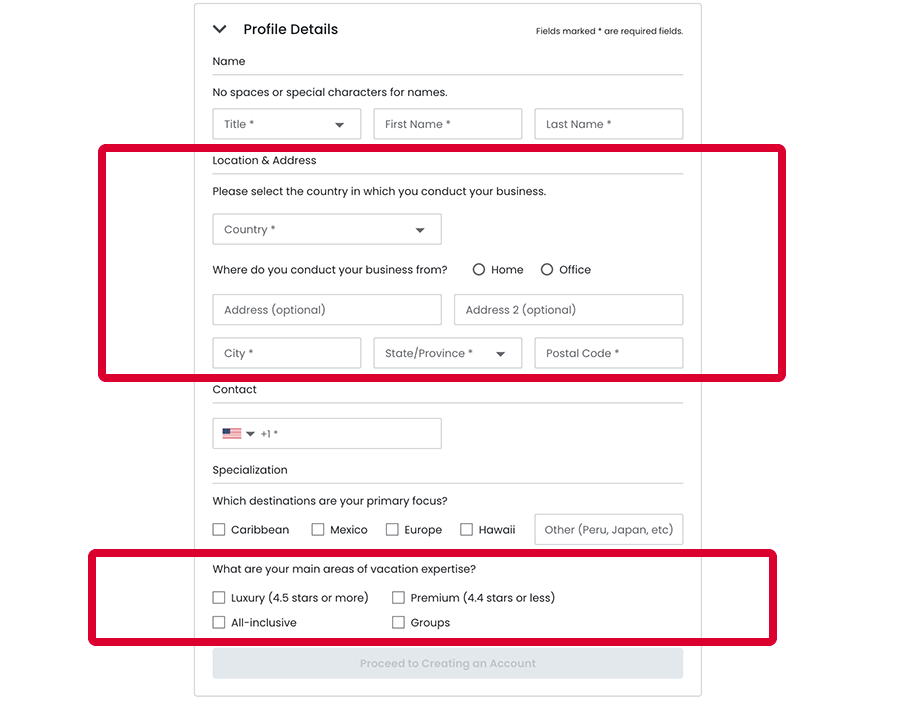
Form Filled
Shows all input fields entered:
Design Specs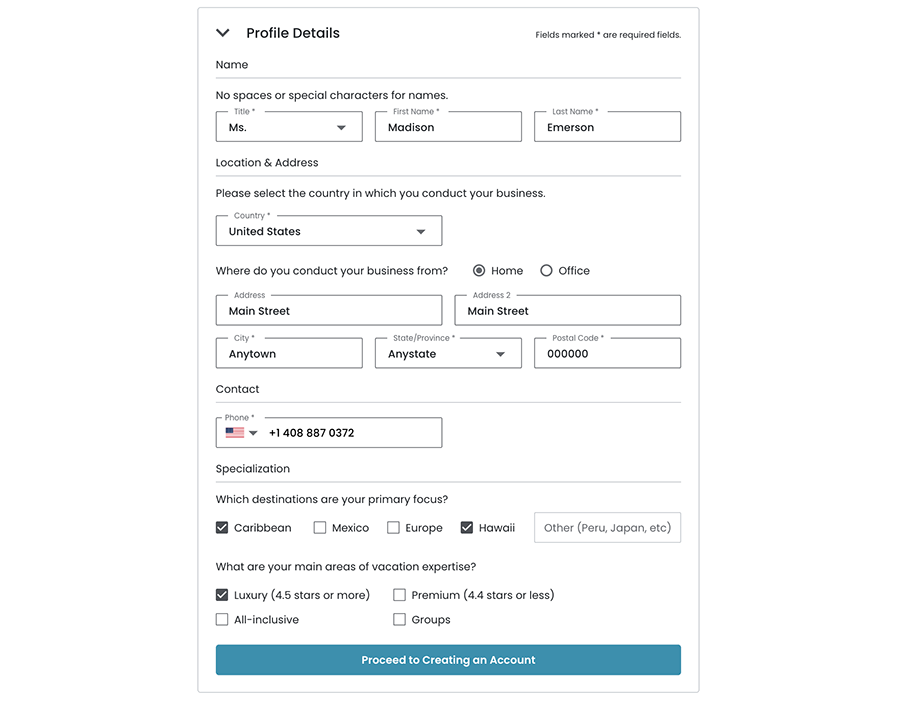
December 9th, 2024
Third Panel
Create Account
In this panel, the user will create an account using an email, which will serve as their User ID for future sign‐ins. They will also create a password, with the UI providing password validation to help ensure a strong password. An 'eye' icon will be displayed in the password field, allowing the user to show or hide their password. Once all required fields are successfully completed, the button to create the account will be enabled.
Design Spec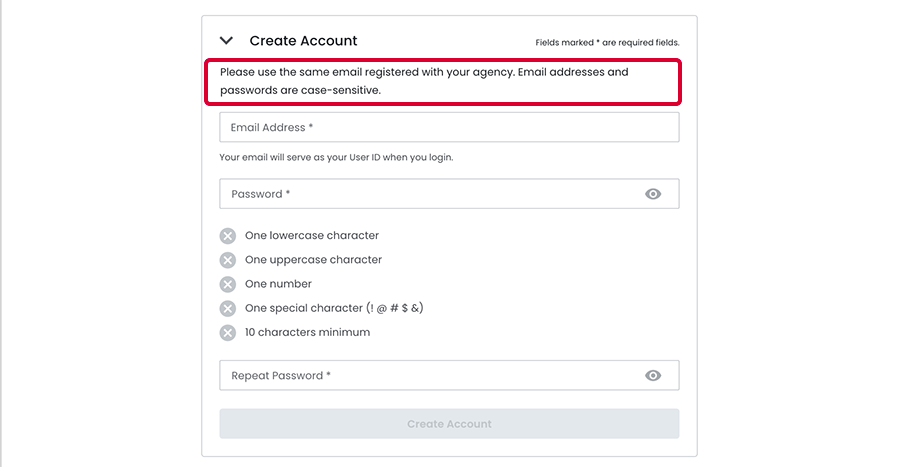
Password Validation
Design Spec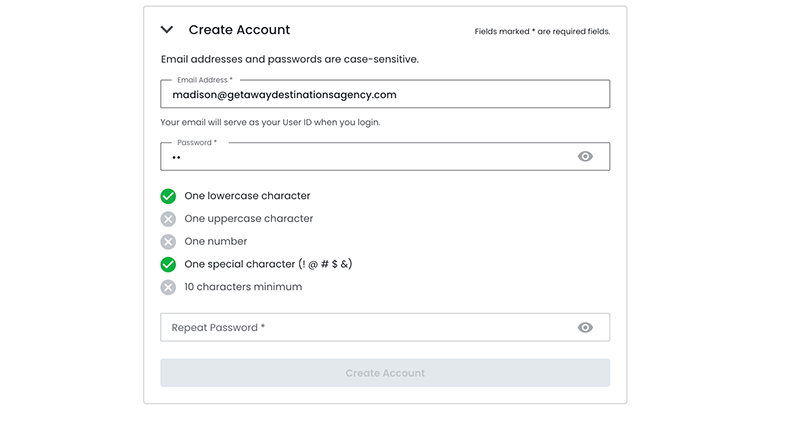
Show Password
If the user clicks on the 'eye icon', the password will be shown. Hence, if the user clicks on 'eye‐slashed icon', then the password will be hidden.
Design Spec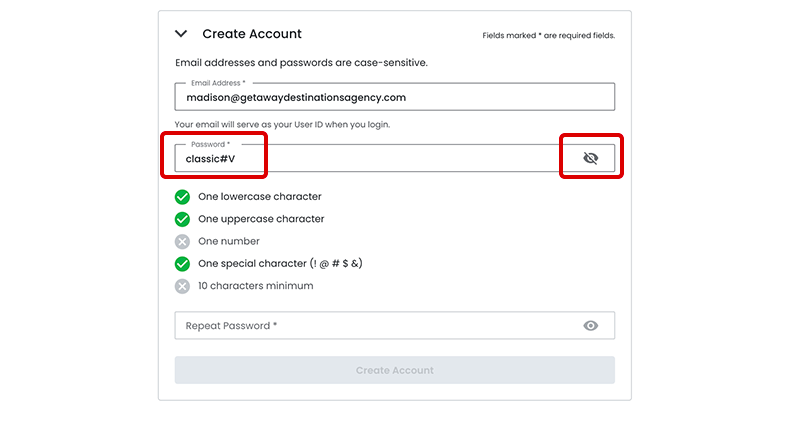
Repeat Password
If the 'Repeat Password' matches the 'Password', then the button will be enabled for the user to create an acccount.
Design Spec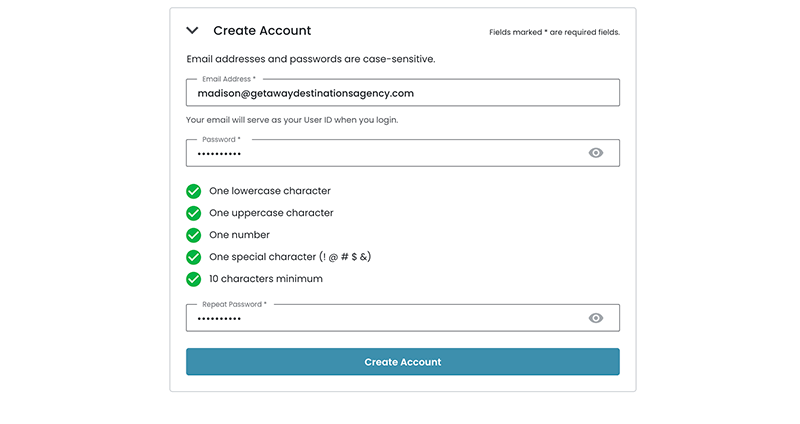
November 1st, 2024
Confirmation
Pending Status
After clicking the button, the user will be taken to a confirmation page thanking them for creating an account. At this time, their status will be marked as pending until the verification process is complete.
Design Specs