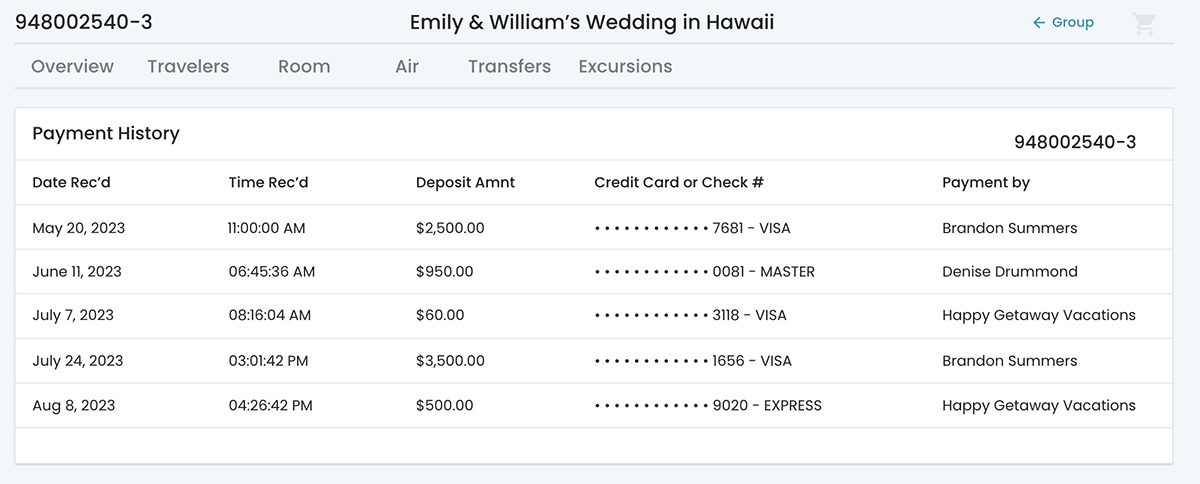Booking Details
By incorporating the tabs, the user will be able to informed decisions.
In this page
Overview: Cards
Dec 20th, 2024
Product Dates
Adding product‐specific dates to each card and sidebar (Booking Summary) in the Overview section of the Booking Details page will provide users with relevant context about the status or state of each item. The displayed date(s) will align with the nature of the product or item, offering clarity and improving the overall user experience.
CSS Update
See design specs for the update on the font weight and font color.
Design Specs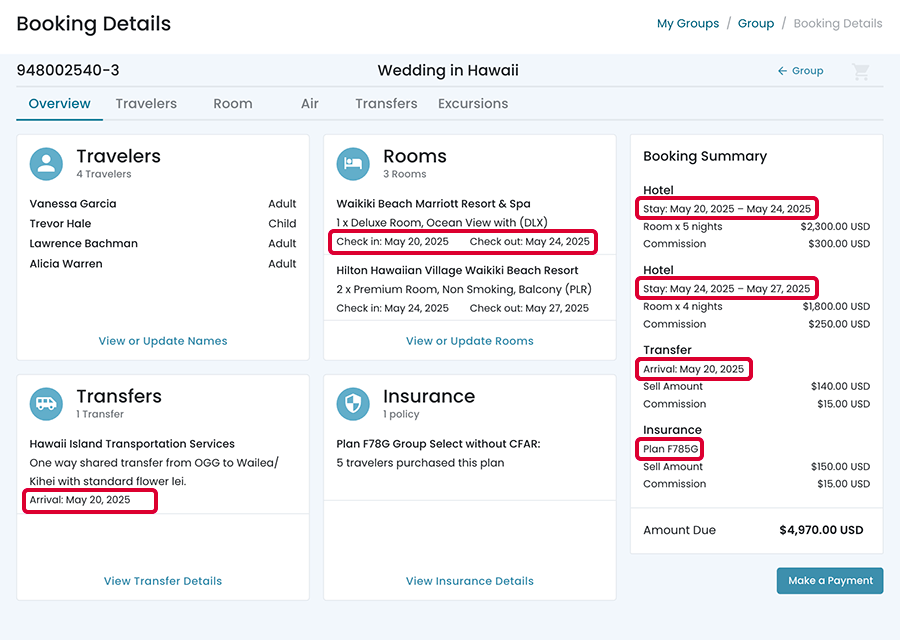
Dec 20th, 2024
Insurance Card
Stakeholders requested adding the number of travelers that have purchased a plan. In the card, under the name of the travel protection plan, the number of travelers will display.
CSS Update
See design specs for the update on the font weight and font color for the 'plan name' and the 'number of travelers'.
Design Specs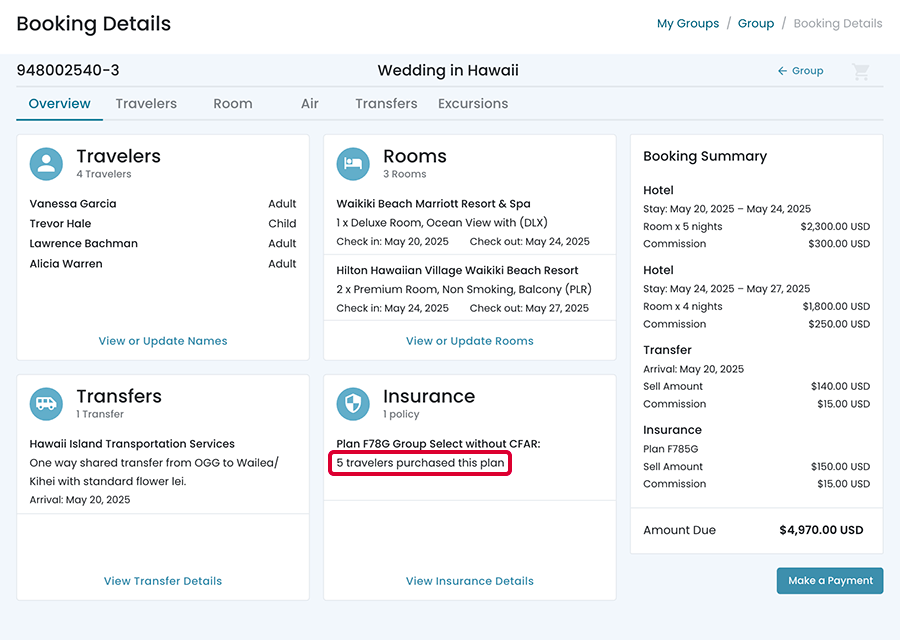
Overview
Feb 21st, 2024
Agency Fee Card
If a fee has been applied to a Group booking, then we need to show card that states the amount and date of the fee.
Design Specs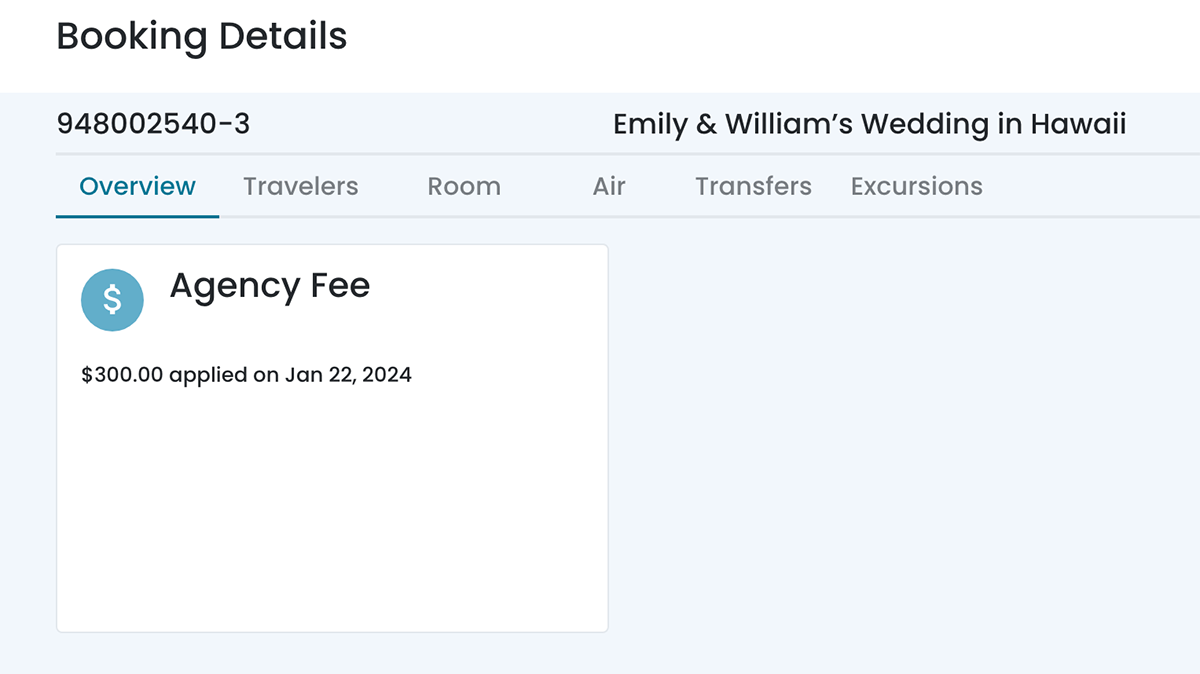
Cards
The cards will display multiple data.
Design
Unfilled Cards & the Insurance Card
These following shows cards that do not contain data. For insurance, the user will need to contact Classic Vacations.
Design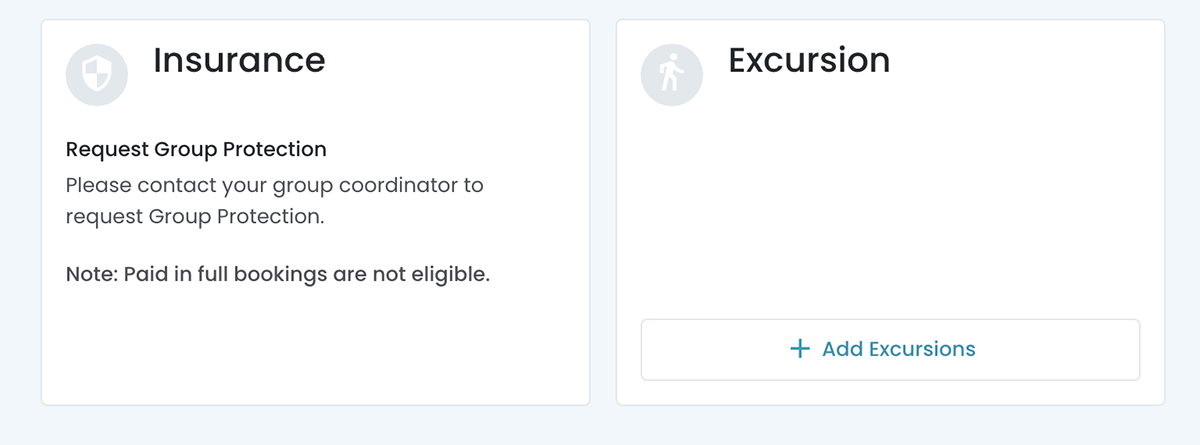
Color for Circles
There is a state for the circles that contain the icons.
Styles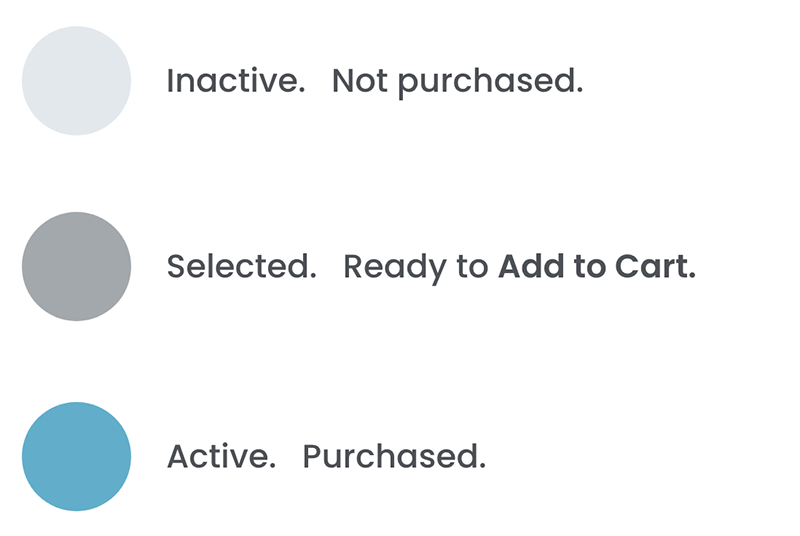
Dec 8th, 2023
Travelers
Travelers in this Booking
The Travelers section will inherit the card grid layout. When the user clicks on the link, a modal will appear.
Design Specs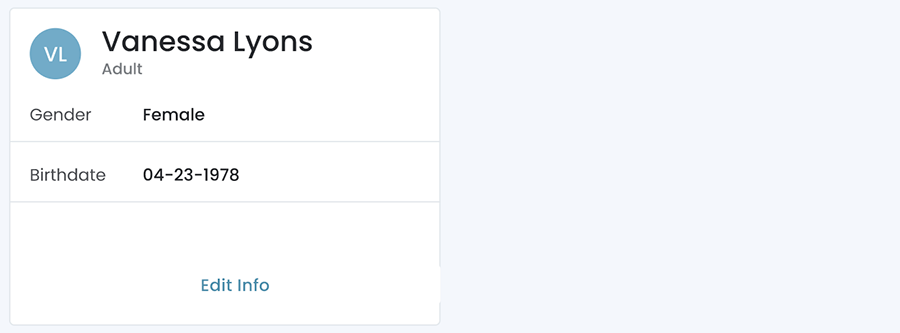
Dec 8th, 2023
Room
Room Page
If there are multiple rooms, user will see a card for each room. The card will display the travelers in each room.
Design Specs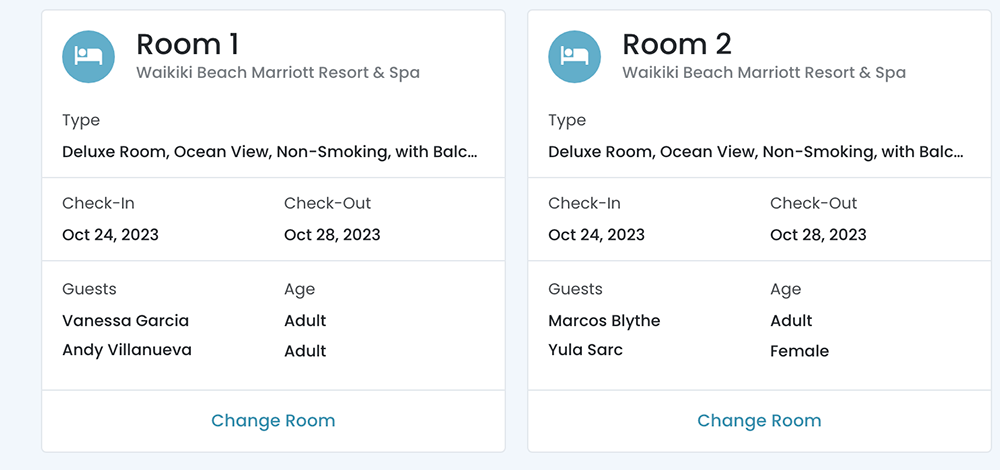
Search for Rooms
When user clicks on the 'Change Room' link, they will see the search box. When in the search state, the 'Make a Payment' is disabled.
DesignSearch Results
User can reserve a room or KEEP the confirmed room. The 'Make a Payment' is disabled.
Design SpecsUpdated
Room 1 card reflects the update.
DesignTransfers
Transfer Not Purchased
When transfer hasn't been purchased, the pattern will be the following:
Design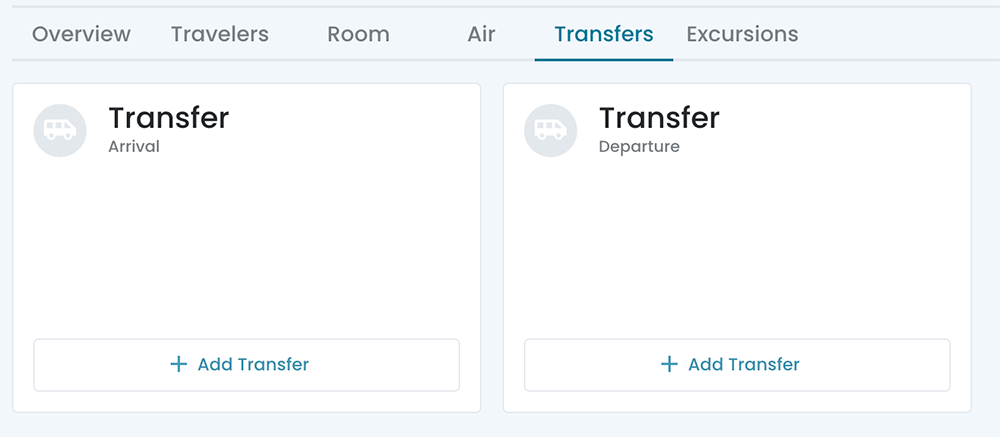
Select a Transfer
User will click on the 'Add a Transfer' button and a modal will appear with transfers for the user to select.
DesignTransfer Selected
After the user clicks on the 'I want this transfer' button, the page will show a card with the transfer selected:
- The circle that contains the icon will be a darker grey.
- An Add to Cart button will appear.
Transfer Purchased
What does the page look like when a transfer has been purchased.
- The color of the circle is teal when an item is purchased.
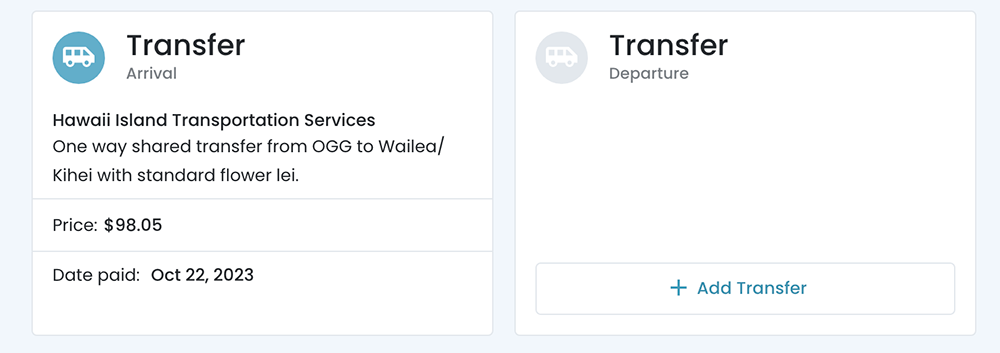
Dec 13th, 2023
Excursions
Excursion Not Purchased
When a tour hasn't been purchased, the pattern will be the following:
Design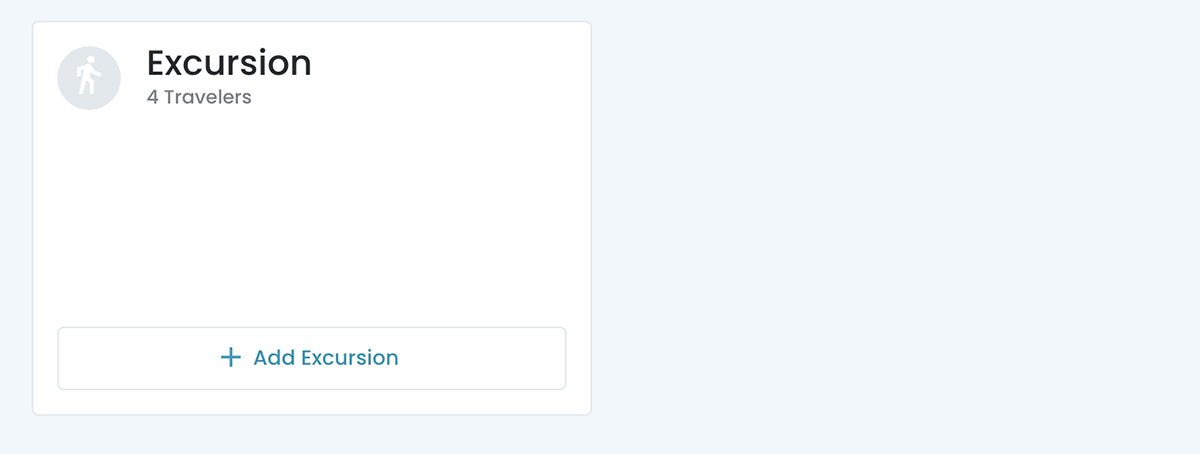
Select a Tour
User will click on the 'Add Excursion' button and a modal will appear with tours for the user to select.
DesignExcursion Selected
After the user clicks on the 'I want this tourr' button, the page will show a card with the tour selected:
- The circle that contains the icon will be a darker grey.
- An Add to Cart button will appear.
- User can select a date.
- If the user no longer wants to the tour, they can remove it.
- A card will appear for the user to add another tour.
Excursion Purchased
What does the page look like when an excursion has been purchased?
- The color of the circle is teal when an item is purchased.
- Date of the tour is shown in the card.
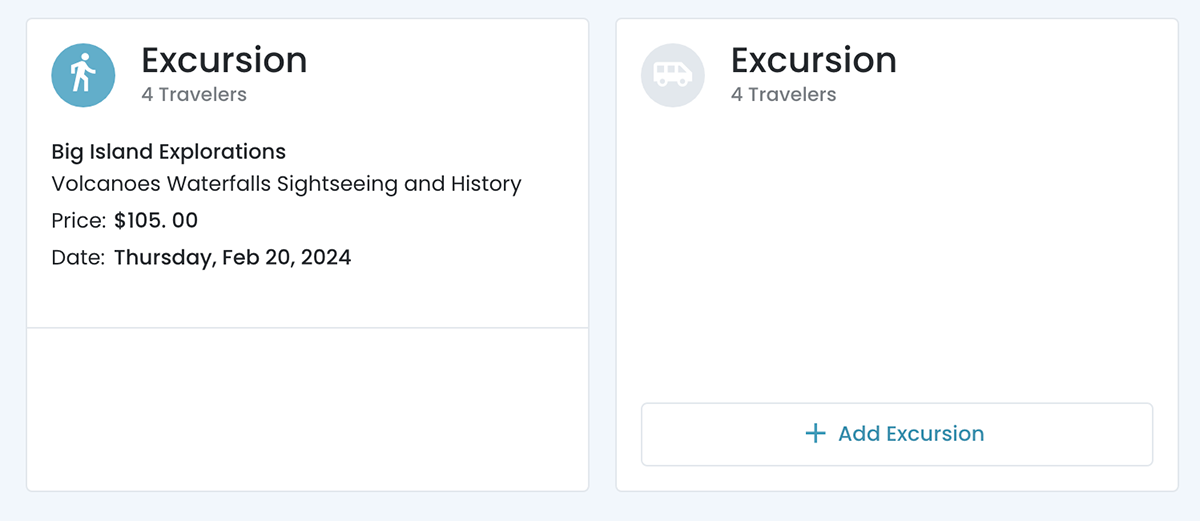
Feb 21st, 2024
Review
Agency Planning Fee
We need to all the Planning Agency Fee in the sidebar summary.
Design Specs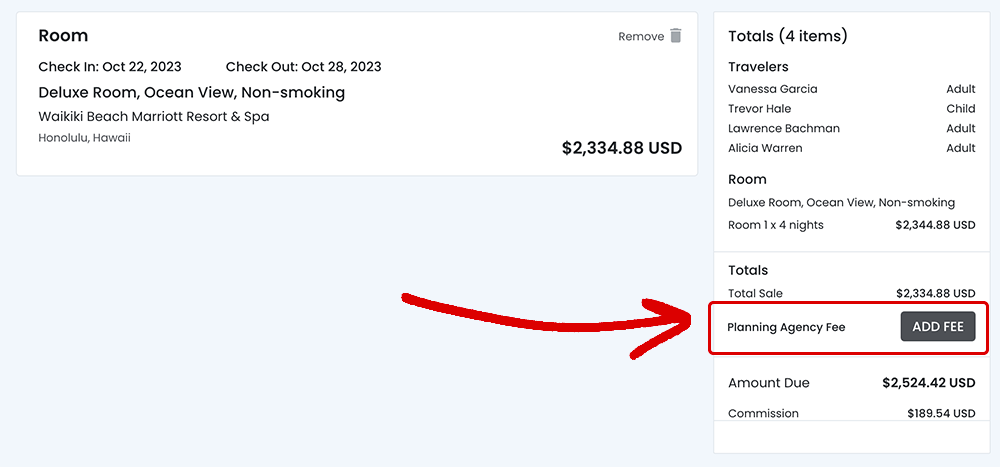
Items for Review
User can add flights, transfers, insurance, and room to this cart.
Design Specs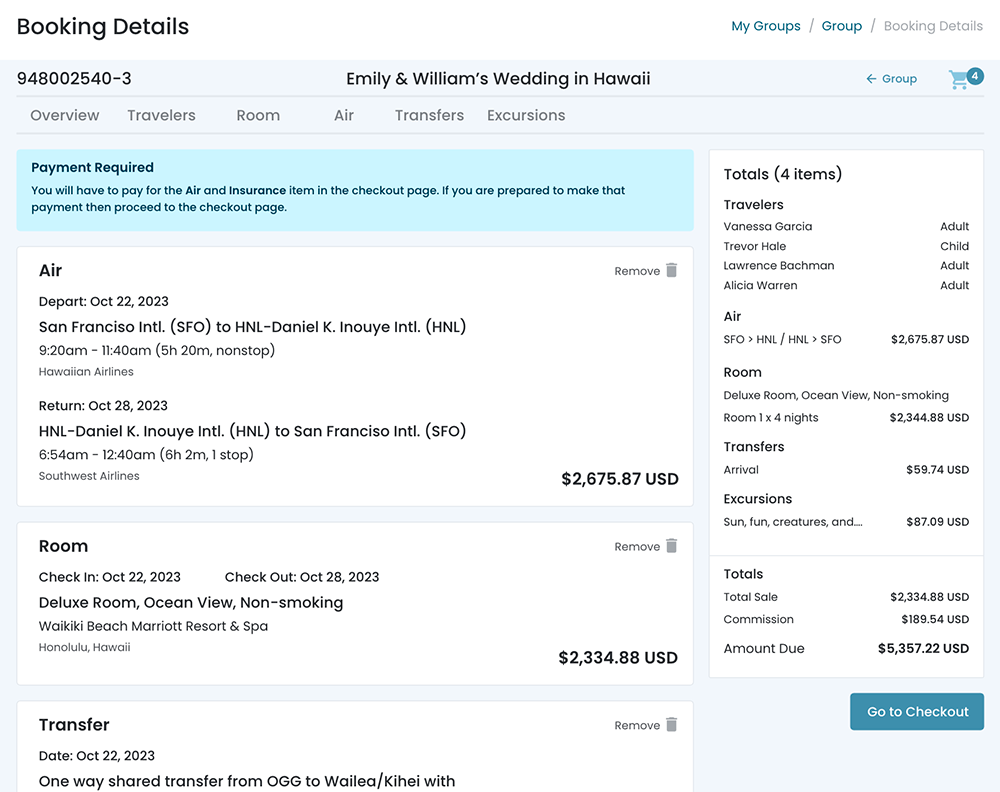
Payment History
This page can be accessed from the Overview page.
Design